How to Use the ActiveCampaign Bulk Edit Tool
In this article, we'll provide you with easy-to-follow instructions on how to use this remarkable tool, enabling you to streamline your processes and achieve business growth.
Understanding the ActiveCampaign Bulk Edit Tool:
The ActiveCampaign Bulk Edit Tool is a feature that allows you to efficiently manage and update your contacts, saving you valuable time and effort, and also avoiding editing or manage each contact individually.
While it may sound technical, fear not! We'll break it down into simple steps that even a fifth-grader can follow.
Step 1: Create an Advanced Search
To begin, log in to your ActiveCampaign account and navigate to the "Contacts" tab.
If you want to find a specific group of contacts, with specific condition, you can use the Advanced Search to find them.
You can filter the contacts by tags, list, behavior (emails opened, date created, page visited), or custom fields. Also, you can make general or not excluded conditions.
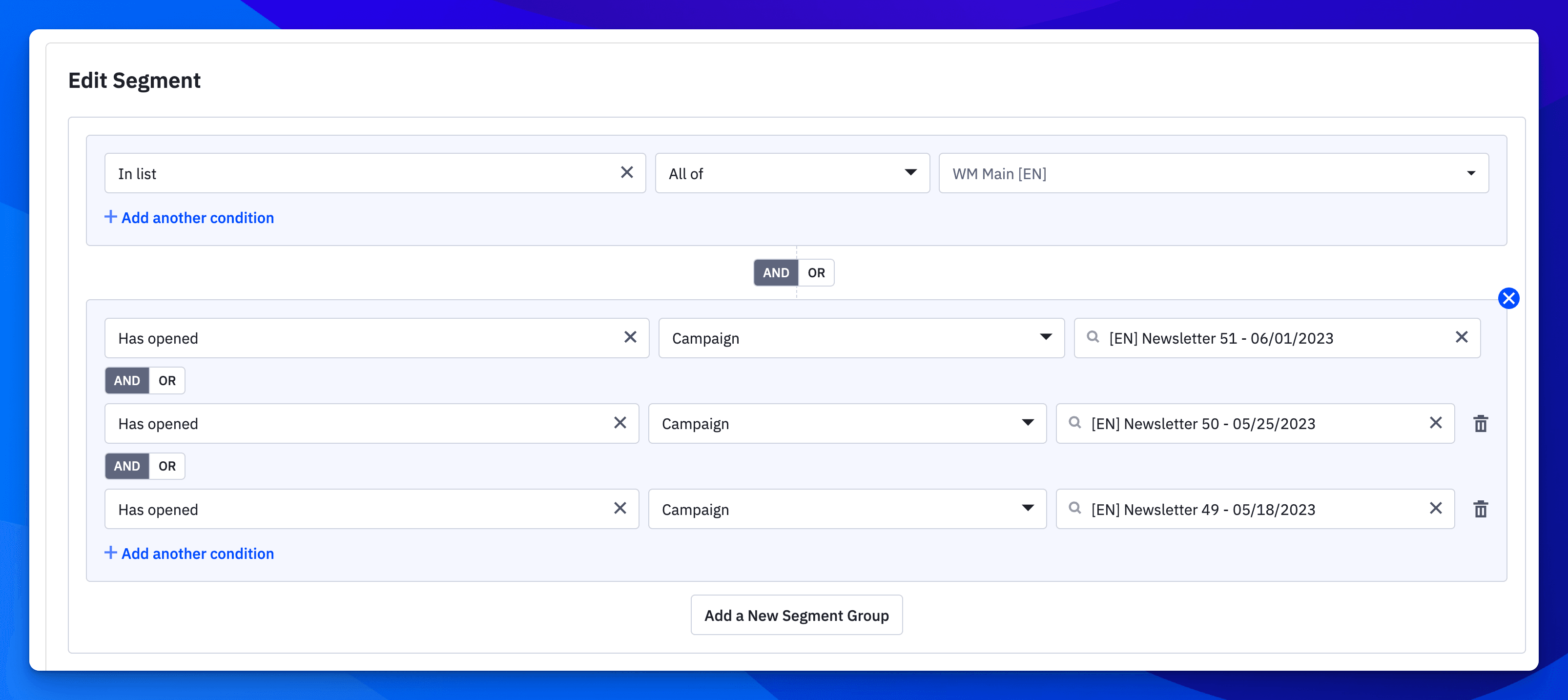
Step 2: Selecting Contacts
Once you have all the contacts that you want to edit, you can easily select one by one all the contacts that you want to edit or manage.
Also, you can edit all the advanced search if you want (most easy choice).
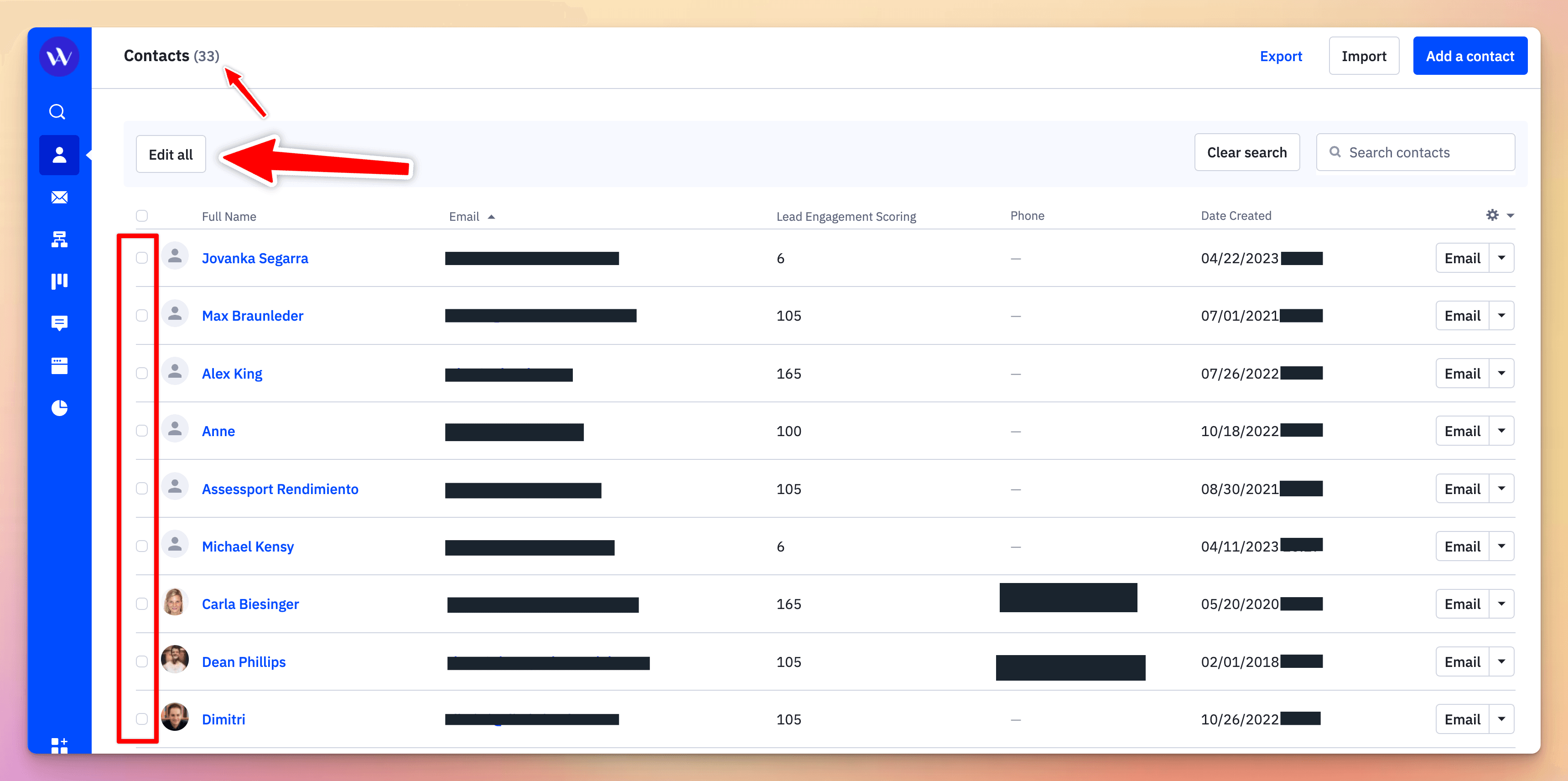
Step 3: Making Changes
Once you've selected the desired contacts, it's time to determine the changes you want to apply.
The Bulk Edit Tool goes beyond mere tags and fields, empowering you to update various contact details, such as names, email addresses, custom fields, and more.
You can even add or remove tags in bulk, ensuring that your contact database remains well-organized.
First, click on “Edit” or “Edit All” button (as we showed you in the last picture), and then choose all the changes that you want to apply.
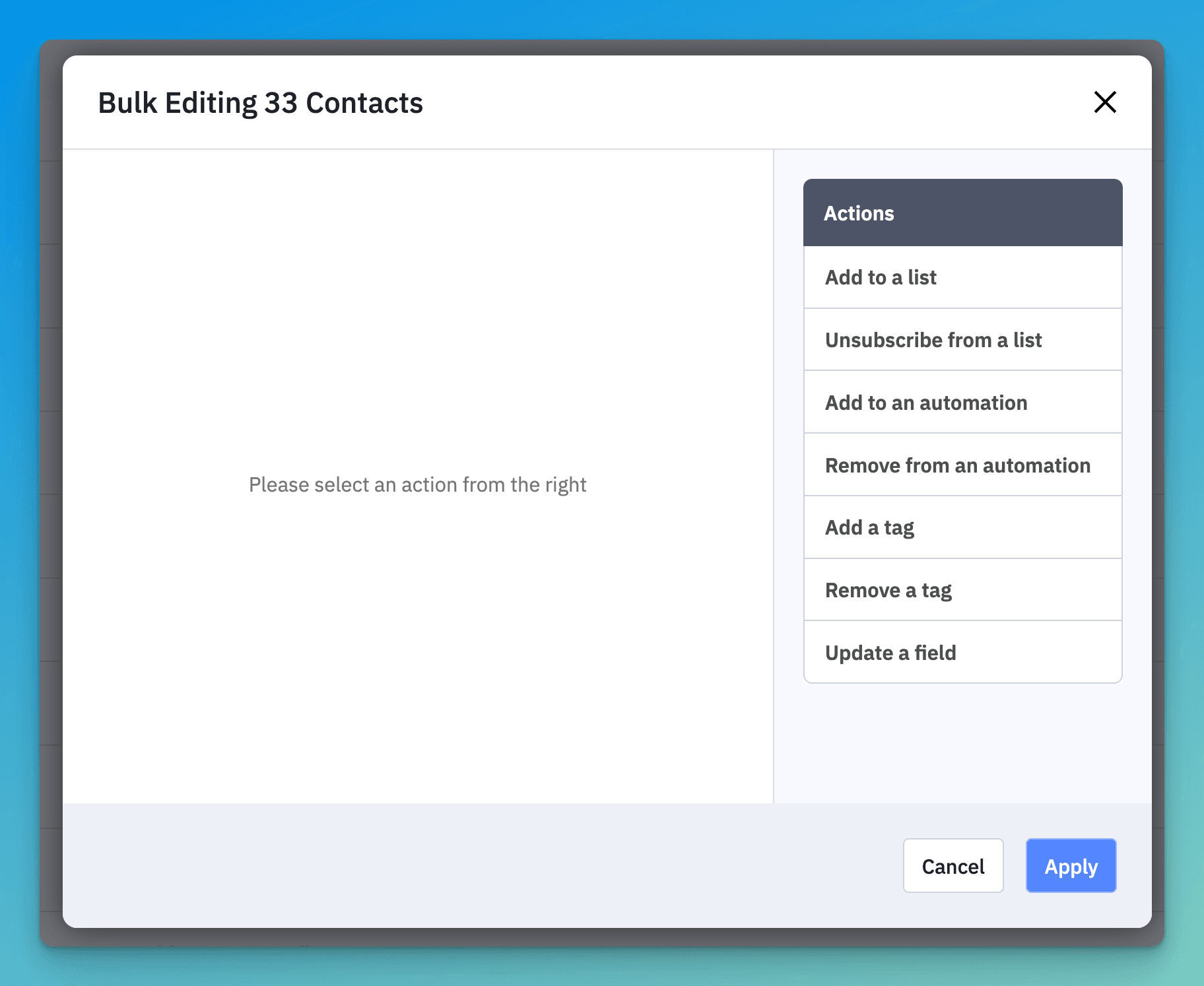
You will have the option to:
Add to a list
Unsubscribe from a list
Add to an automation
Remove from an automation
Add a tag
Remove a tag
Update a field (name, email, custom field)
if any of these options are useful for you, the best choice will be to create an automation and add all the steps/changes that you want to apply. Learn how to create an automation in ActiveCampaign.
Step 4: Preview and Apply Changes
Before finalizing your edits, take advantage of the preview feature to ensure accuracy. Review the changes you've made and make any necessary adjustments. When you're satisfied, click "Apply" to save the modifications across the selected contacts.
Step 5: Reap the Benefits
With the ActiveCampaign Bulk Edit Tool, you can automate your marketing and sales actions, freeing up valuable time to focus on other critical aspects of your business.
Continuously experiment with different filters, segmentations, and updates to optimize your campaigns and nurture meaningful customer relationships.
Watch our full tutorial to have a visual example in all the steps!
Congratulations!
You now have a comprehensive understanding of how to utilize the ActiveCampaign Bulk Edit Tool.
By following these simple steps, you can save time, improve efficiency, and unlock the full potential of automation for your business success.
As the top ActiveCampaign resellers worldwide, we're committed to providing unparalleled support and 1:1 training to help you achieve remarkable results. Email us if you need help to learn more about the Bulk editing tool